The next step is to configure payment conditions.
But first we must clarify the difference between payment methods and payment conditions.
Payment methods
The payment methods are the ways that can be used for money to change hands, making the buying and selling transactions possible. VTEX supports a variety of payment methods, such as credit and debit cards, "boleto bancário" (popular Brazilian off-line payment method), digital wallet, voucher ("vale") and many others.
Payment conditions
Payment conditions are rules that must be followed by a person who wants to buy in your store. In practice, payment conditions are the options that appear on the user's screen at checkout.
That said, we can move on to configuring the payment conditions.
General Settings
To set up a payment condition, you first need to register a payment provider, as described in Register payment and anti-fraud providers.
Regardless of the payment condition to be chosen, the following actions must always be carried out:
- Define the name of the rule according to what it represents, to help identify it;
- Activate it;
- Define which payment provider this condition will be processed by;
- Define whether or not you will use anti-fraud.
Furthermore, for some payment conditions it may be necessary to define whether payment will be made in cash or in installments, with or without interest and special conditions.
As the Credit Card is a payment method that allows you to apply all these features, see below how to configure it:
Prepayment in full
Before activating the payment condition, you must check with the gateway or acquirer if the card brand or the payment method are available on their system.
That done, follow the instructions:
- In the VTEX Admin, go to Store Settings > Payment > Settings, or type Settings in the search bar at the top of the page.
- Click on Payment Conditions.
- Click on the + button.
- Choose a credit card brand.
- Name the rule in the Rule Name field.
- Activate the condition in the Status field.
- In the Process with provider field, choose the previously configured provider.
- In the Prepaid in full or in installments? field, select the Prepaid in full option.
- Click Save.
In installments
The setting for payments in installments are very similar to the ones for prepayments in full. However, for this option, it is possible to define whether payments will occur: without interest, with interest or via automatic installment.
Without interest
It is noteworthy that the field Billing will only be taken into account for payments in installments with interest. Therefore, any option is valid.
- In the VTEX Admin, go to Store Settings > Payment > Settings, or type Settings in the search bar at the top of the page.
- Click on Payment Conditions.
- Click on the + button.
- Choose a credit card brand.
- Name the rule in the Rule Name field.
- Activate the condition in the Status field;
- In the Process with provider field, choose the previously configured provider.
- In the Prepaid in full or in installments? field, select the In installments option.
- Configure the number of sequential or individual installments in the Total installments field.
- Define a minimum installment to be applied according to the value of each product.
- Click Save.
With interest
If you decide to configure a payment method that accepts installments with interest, this field accepts values up to two decimal places. For example, 1.25 or 10.89 are possible values.
- In the VTEX Admin, go to Store Settings > Payment > Settings, or type Settings in the search bar at the top of the page.
- Click on Payment Conditions.
- Click on the + button.
- Choose a credit card brand.
- Name the rule in the Rule Name field.
- Activate the condition in the Status field.
- In the Process with provider field, choose the previously configured provider.
- In the Prepaid in full or in installments? field, select the In installments option.
- Configure the number of sequential or individual installments in the Total installments field.
- Define a minimum installment to be applied according to the value of each product.
- Select the billing date (begin or end of the period).
- Click on the Set installment rate button.
- Enter the amount of interest you want to apply to each installment.
- Click on Compound interest applied. Change to choose between compound or simple interest.
- Click Save.
Automatic Installment
The Automatic Installment option allows you to configure the details of the installments directly in the payment provider (outside the VTEX environment). To enable this option, select “Yes” in the Use external installments field during the provider setup step.
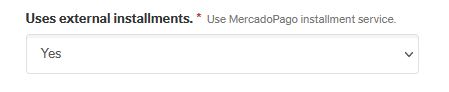
After enabling automatic installment payment on the provider, follow these steps:
- In the VTEX Admin, go to Store Settings > Payment > Settings, or type Settings in the search bar at the top of the page.
- Click on Payment Conditions.
- Click on the + button.
- Choose a credit card brand.
- Name the rule in the Rule Name field.
- Activate the condition in the Status field.
- In the Process with provider field, choose the previously configured provider.
- If you want to use an anti-fraud system, select the option Use anti-fraud.
- Select an anti-fraud option.
- In the Prepaid in full or in installments? field, select the Automatic option.
- Click Save.