Once the integration with the Facebook Business Extension and Conversions API app is complete, in VTEX Admin > MARKETPLACE > Facebook you will have access to the commands to configure and manage new Facebook assets.
In this interface, there are three main sections: Status, Features, and Catalog.
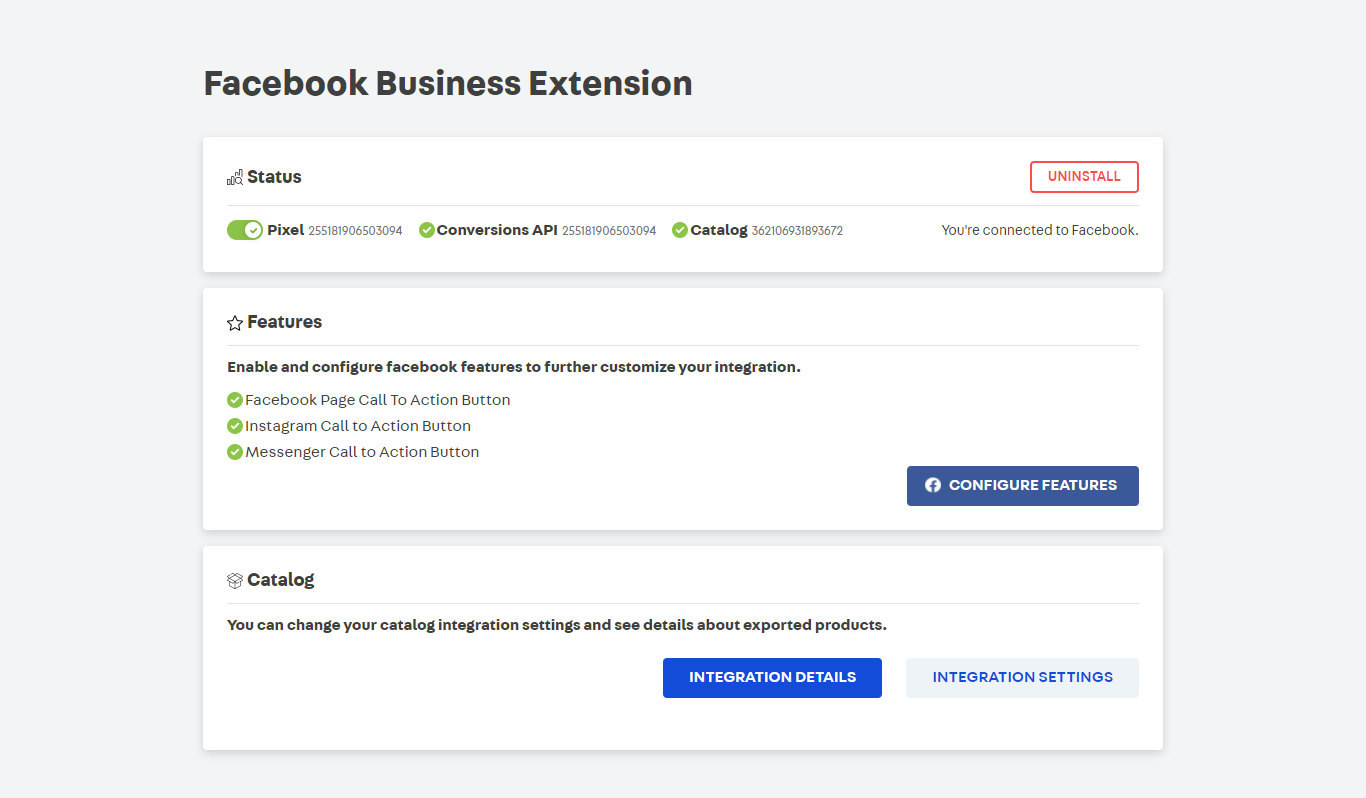
Status
This is the section where you can view the status of your connection with Facebook, as well as the Facebook Pixel ID and Catalog ID. There is also an Uninstall button.
Uninstall button
You can remove the Facebook Business Extension and Conversions API app integration at any time. This must be performed in two steps: one via the VTEX Admin and one via the VTEX IO Toolbelt.
Uninstalling the app via the VTEX Admin interrupts the catalog synchronization and revokes your user access to the system created for the integration. This means that the integration will be deconfigured, but it can be reconfigured at any time. To do so, go to VTEX Admin > MARKETPLACE > Facebook and click on the Uninstall button. On the pop-up window, click on Uninstall.
Uninstalling the app via the command-line interface, i.e., VTEX IO Toolbelt, causes integration events to no longer be triggered. To perform this action, use the Uninstall command. Remember that this does not impact your access to Facebook features, which is only interrupted by using the Uninstall button in the VTEX Admin.
Features
In this section, you can enable Facebook features that have not been automatically configured by the integration. To do so, click on CONFIGURE FEATURES. You will be redirected to the Facebook environment, where you can explore options for tools and services.
Catalog
In this section, there are two buttons with the following functions:
- Integration details: redirects the user to the integration page of products sent to FBE. This page can also be found in VTEX Admin > MARKETPLACE > Integrations > Products.
- Integration settings: redirects the user to a screen with fields related to the integration, which are already filled out. On this screen, you can change information used in the integration with FBE.