In Message Center, within the Templates tab, you will find the transactional email templates sent to your customers.
You can customize all Message Center templates, and there's a number of variables that allow you to dynamically add data to the email.
These variables are JSON properties in the JSON Data field and can be used in the email HTML. Just insert them into double braces using the following format: {{variable}}
Example
JSON Data examples will only appear in templates when you complete the desired action in your store. If you have not transacted an order, recurrence or any other action, JSON Data will appear blank.
Let's say you want to enter the carrier's name in the order sent email.
To do this, go to the order sent template and, in the JSON Data field, look for the courier property.
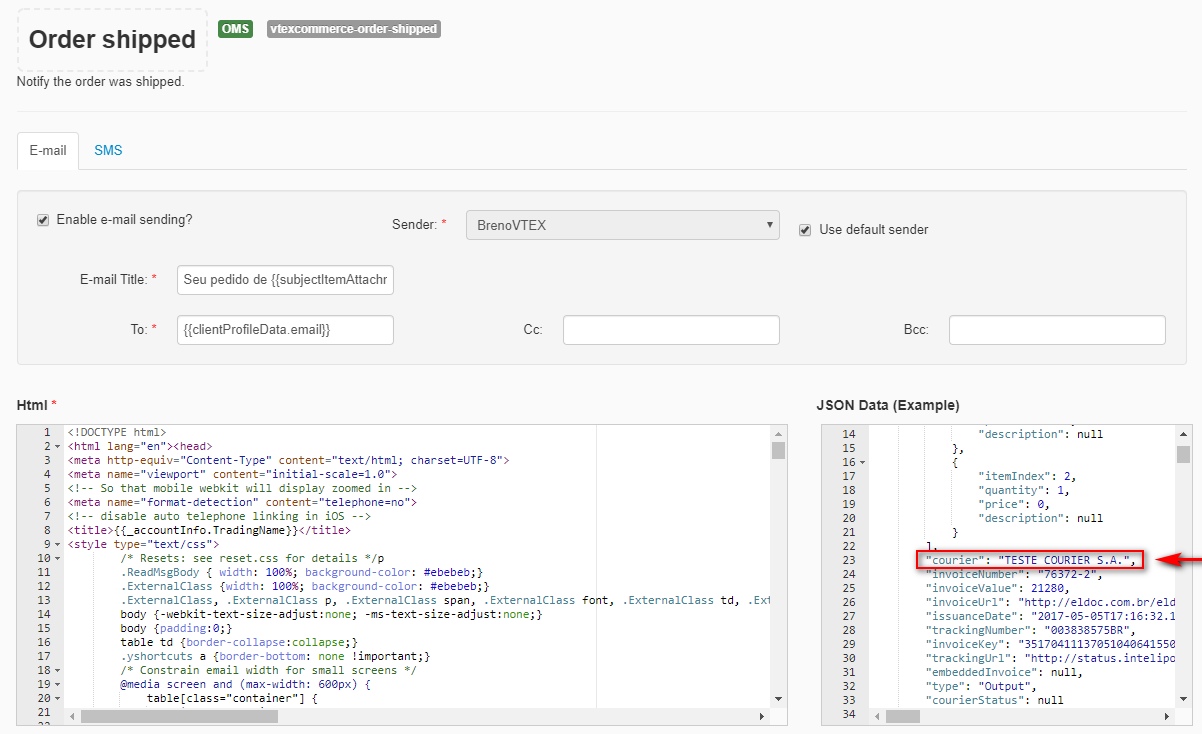
The value entered for this property is just an example, but you can use it in the HTML field so that when the email is sent, the customer will see the carrier actually responsible for delivering the order.
Note that the courier property is inside the package object. Therefore, you need to enter it as follows:
{{package.courier}}
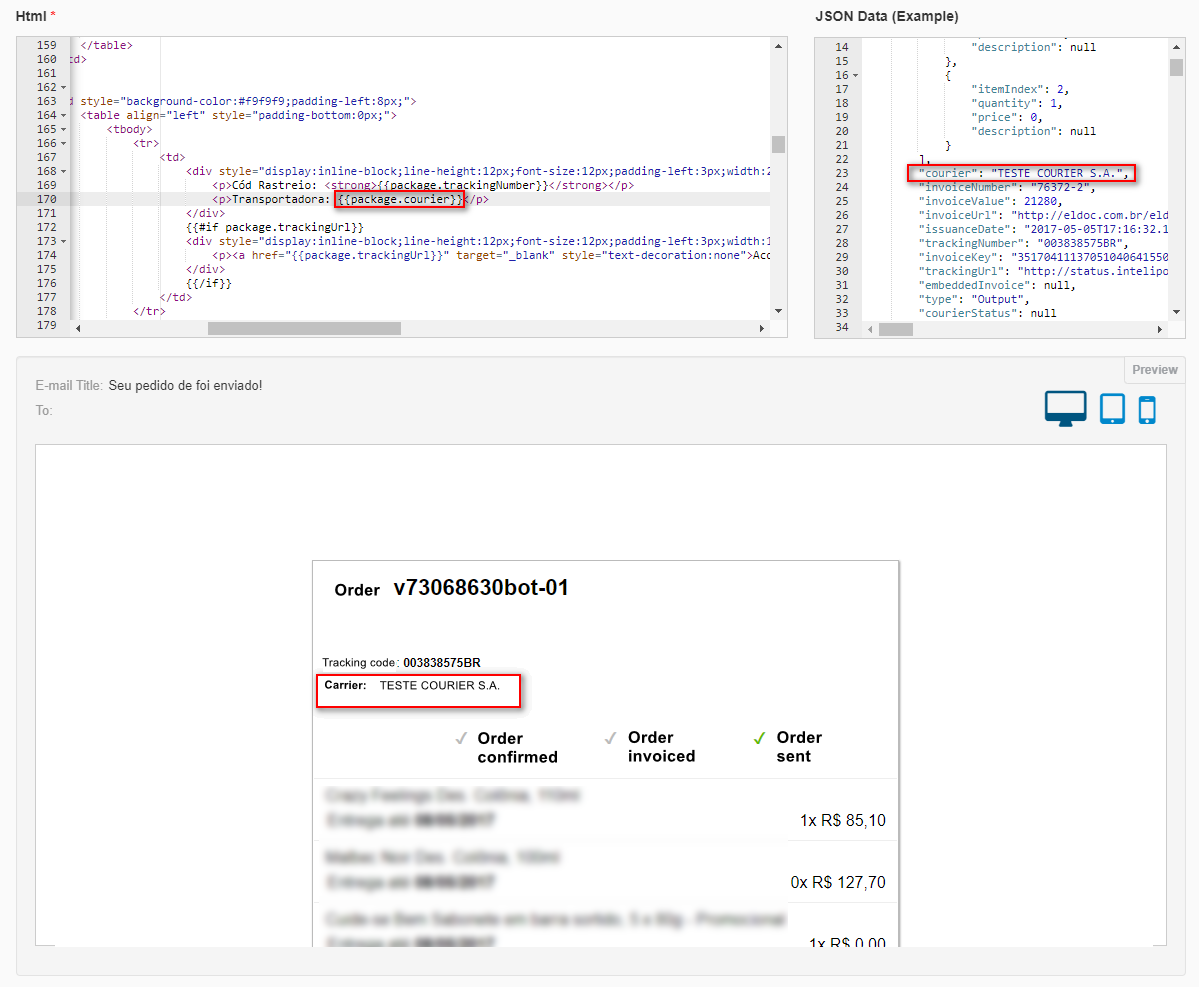
See that the example value ("Carrier Teste Courier S.A.") was inserted in the preview screen, below the HTML and JSON Data fields.